🥧 GerberJobFile and Project¶
This guide shows how to use GerberJobFile class and Project to represent PCB
projects.
GerberJobFile¶
PyGerber provides a GerberJobFile class to directly handle .gbrjob files usually
exported alongside Gerber files. You can find
The Gerber Job Format Specification
at www.ucamco.com. Attributes of GerberJobFile directly map
to values in .gbrjob file. You can create GerberJobFile manually by constructing it
out of classes imported from pygerber.gerber.api or you can load existing .gbrjob
file with from_file() method.
| example.py | |
|---|---|
PyGerber Project class¶
Project class is a container for CompositeView objects. It is primarily a utility
for grouping CompositeView objects together, it doesn't really fit into PCB design
workflow but can be really handy to express what should be rendered together while
creating images of PCBs.
Project has top, bottom read-only attributes which containing CompositeView
objects and inner read-only attribute containing tuple of CompositeView objects
representing inner layers. Layers in inner are ordered first to last, L1 at index
0, Ln at index n.
Converting GerberJobFile to Project¶
GerberJobFile can be converted to Project object with to_project() method. This
will automatically read layers from GerberJobFile and arrange them in Project object
so they can be rendered.
top:
GerberFile(source='carte_test-F_Cu.gbr', sha256='4b0d219591c6b37af12505f6f5c8846180c4e1bc74f50d5bec0a6ab18ca616a5')
GerberFile(source='carte_test-F_Mask.gbr', sha256='1322445fd9368ac7c9f167a213cbc86651b35752e8bae8c0c3623db319b23e80')
GerberFile(source='carte_test-F_Silkscreen.gbr', sha256='23b6b77cda230055a6f32c8a3719574b2075576ffc444906f129ee88123c984b')
GerberFile(source='carte_test-Edge_Cuts.gbr', sha256='4a6960843955afe271580adb763eae8696251b8c68a295c66af333ad33749a0f')
bottom:
GerberFile(source='carte_test-B_Cu.gbr', sha256='bce8b1dc2e10e0037c9854d834c7e15e8b12934fca21aa8b9345688685ad2eac')
GerberFile(source='carte_test-B_Mask.gbr', sha256='68044ba4c1d4c8579e6d882e295729759f6df5b4906eae925071c5237bc5d71c')
GerberFile(source='carte_test-B_Silkscreen.gbr', sha256='7b64d8e6630afdef5c7bbb39073150d38f822daeb744030ca28f02e37d725e2f')
GerberFile(source='carte_test-Edge_Cuts.gbr', sha256='4a6960843955afe271580adb763eae8696251b8c68a295c66af333ad33749a0f')
Here is image generated by code above:
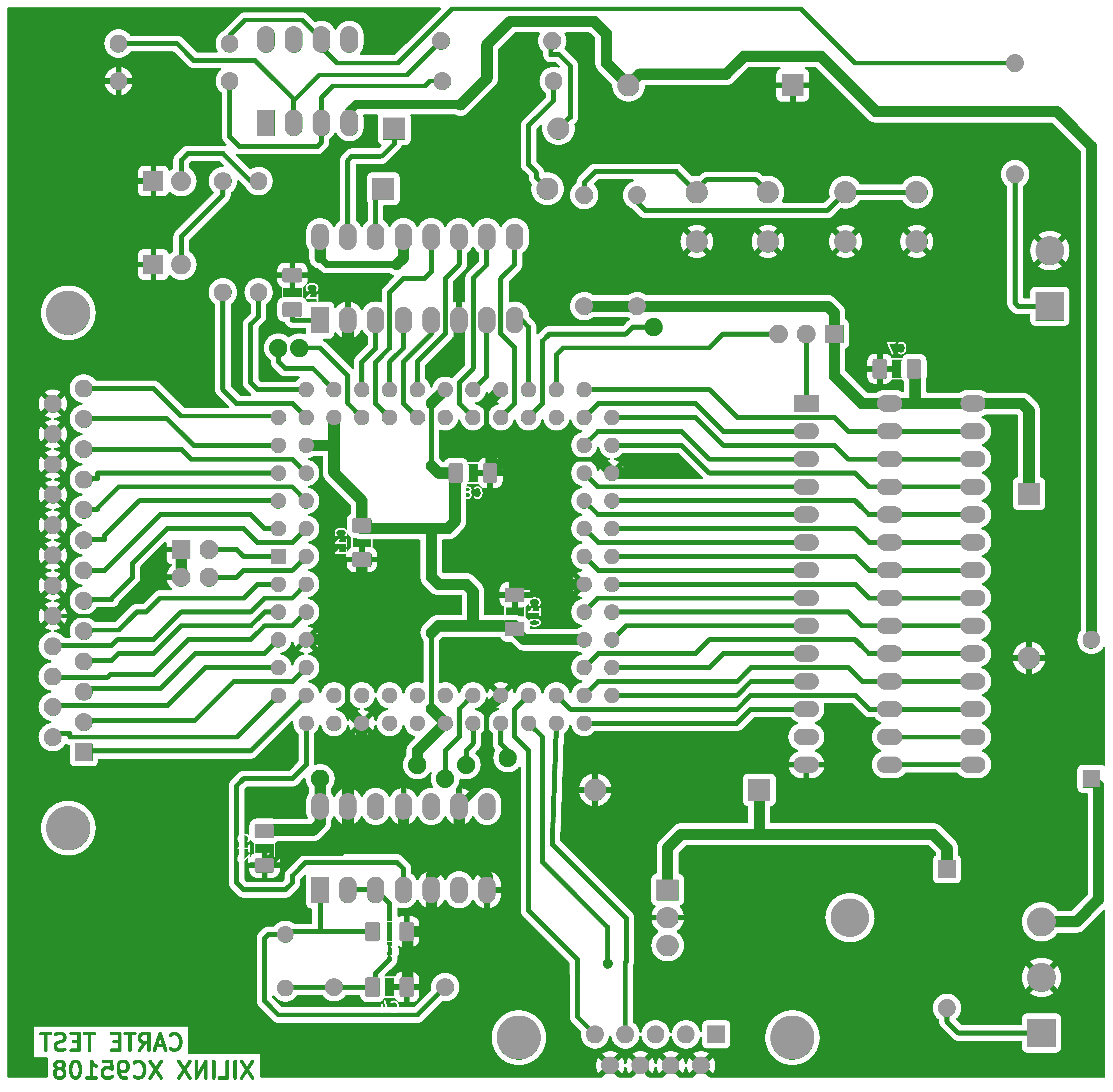
As you can see, during conversion copper, soldermask, legend and profile (edge
cuts) files corresponding to top part of PCB were recognized. Be aware that
MaterialStackup field is currently not taken into account while converting
GerberJobFile to Project, so no information about materials or colors is retained.
PCB design disclaimer¶
Gerber files carte_test-* were generated from KiCad demo project test_xil_95108.
LICENSE.README in KiCad repository states:
Licensed under CC BY-SA 4.0:
- All the demo files provided in demos/*