Single file guide¶
This guide shows how to create and use GerberFile class instances to render and format
individual Gerber files.
Creating GerberFile instance¶
To perform any operations on individual Gerber file(s), like rendering or formatting,
you have to create
GerberFile
class instance wrapping actual Gerber code. Recommended way is to use one of 3 factory
methods provided by GerberFile class: from_str(), from_file() or from_buffer()
from_str() creates GerberFile from str object containing Gerber code.
| example_from_str.py | |
|---|---|
from_file() creates GerberFile by reading a file which location is determined by
first parameter passed to from_file(). You can use str or pathlib.Path to specify
file location.
| example_from_file.py | |
|---|---|
from_buffer() creates GerberFile from io.TextIO-like object.
| example_from_buffer.py | |
|---|---|
Each of the factory methods listed above accept optional file_type
(FileTypeEnum
)parameter which can be used to explicitly set file type (e.g. copper, silkscreen). If
this parameter is not set, by default PyGerber will try to guess file type based on file
extension and/or
file attributes.
Info
File type affects color of rendered image if color scheme is not explicitly set.
Configuring GerberFile object¶
Once you have GerberFile object created, you can use PyGerber features exposed as
methods on this object. GerberFile allows you to customize behavior of some of
underlying implementation parts. Those methods mutate GerberFile object and
consecutive calls to those methods override previous configuration in its entirety.
set_color_map()
can be used to override default color map.
Color map is used to map file type to predefined color style. PyGerber provides simple color schema but it is useful mostly for final renders as colors used were chosen to resemble final look of average PCB. Therefore you can easily provide your own color map.
Check out Custom color maps for more details.
set_parser_options()
allows you to modify advanced parser settings. It is available to allow tweaking
predefined parser behavior options. If you need more control than provided here, please
check out Advanced Guide. **options are
intentionally not precisely defined here, as they are different for different parser
implementations, only way to use this method is to already understand what you are
doing.
set_compiler_options()
allows you to modify advanced compiler settings. It is available to allow tweaking
predefined compiler behavior options. If you need more control than provided here,
please check out Advanced Guide. **options
are intentionally not precisely defined here, as they are different for different
compiler implementations, only way to use this method is to already understand what you
are doing.
Rendering Gerber file¶
Raster images¶
GerberFile object exposes
render_with_pillow()
method which uses Gerber file renderer implemented with
Pillow (Python Imaging Library (PIL) fork) to
generate raster images. Those images can be saved afterwards in PNG, JPEG etc. image
formats.
| render_with_pillow.py | |
|---|---|
render_with_pillow() method accepts dpmm parameter which can be used to set custom
dots-per-millimeter value, hence increase and decrease image resolution. By default this
value is set to 20, which is a safe default, but quite low for small PCBs.
render_with_pillow() returns PillowImage object which wraps actual image
(PIL.Image.Image object) and additional information about image coordinate space.
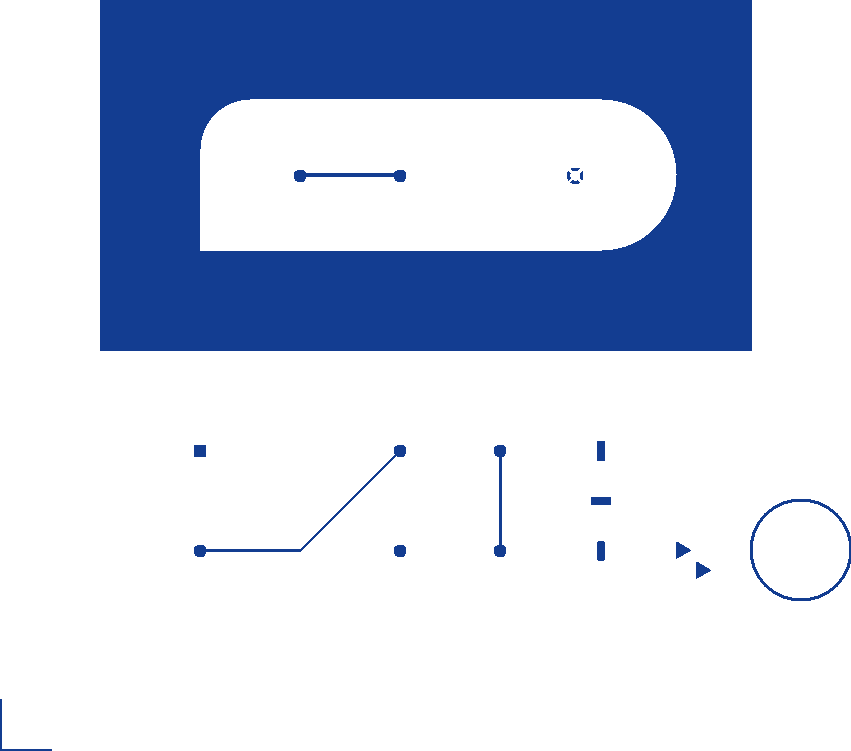
To retrieve image object, you can use get_image() method. Afterwards you can save it
with
save()
method offered by PIL.Image.Image class instance or transform with other methods. To
find out more please refer to
Pillow documentation.
To retrieve information about image space you can use get_image_space() method. This
method returns ImageSpace object which contains information about image coordinates,
image size, etc, as presented below:
| show_image_space.py | |
|---|---|
ImageSpace(
units = Units.Millimeters,
min_x_mm = -0.05,
min_y_mm = -0.05,
max_x_mm = 42.55,
max_y_mm = 37.5,
dpmm = 20,
)
Vector images¶
GerberFile object exposes
render_with_shapely()
method which uses Gerber file renderer implemented with
shapely library to generate
vector images. Those images can be saved afterwards in SVG format.
render_with_shapely() returns ShapelyImage object which wraps output geometry and
additional information about image coordinate space. You can save the image in SVG
format using save() method
Improvements in PyGerber 3.0.0
In comparison to SVG rendering engine present in PyGerber 2.4.x, shapely based implementation performs actual boolean operations on geometry, therefore resulting in cleaner geometry which can be used to create 3D models, for example in blender.
Image colors¶
There are three ways to change color of image created with render_with_*() methods.
First way is to explicitly pass Style instance as style parameter to
render_with_*() method. Style class offers predefined styles which can be accessed by
Style.presets.<preset-name>.
Second way is to change Gerber file type. File type can be deduced automatically but
also can be explicitly set in GerberFile factory method (from_str, from_file
etc.). File type will be mapped to specific Style based on color map.
Third way is to change what color map is used to convert file types to styles. This can
be achieved with set_color_map(), but for more details on how to specify custom color
maps see Custom color maps.
Formatting Gerber file¶
GerberFile object exposes
format()
and
formats()
methods which format Gerber code. For detailed documentation of formatting options,
please refer to Formatter -> Configuration.
The difference between format() and formats() methods is that first one writes
formatted code to TextIO-like object while second one returns it as a str object.
| format_file.py | |
|---|---|
Further reading¶
Check out full reference of
pygerber.gerber.api.
For guide on how to arrange multiple files into single image using Project class check
out Multi file project.